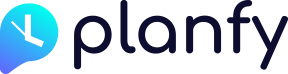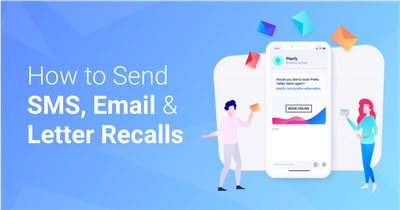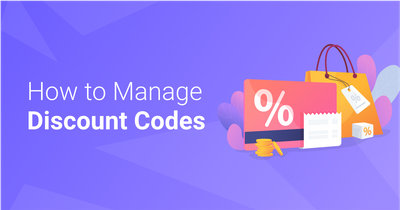Planfy system has a Customer Recalls feature which enables you to send follow-up messages to your clients via SMS, emails and letters encouraging them to book your services again.
For example, you can set the system to send follow-up messages to all customers or only specific clients 60 days after their last appointment.
How to add customer recalls manually
There are two ways how you can send recalls – manually and automatically. Manual method can be done by going to your Customers page.
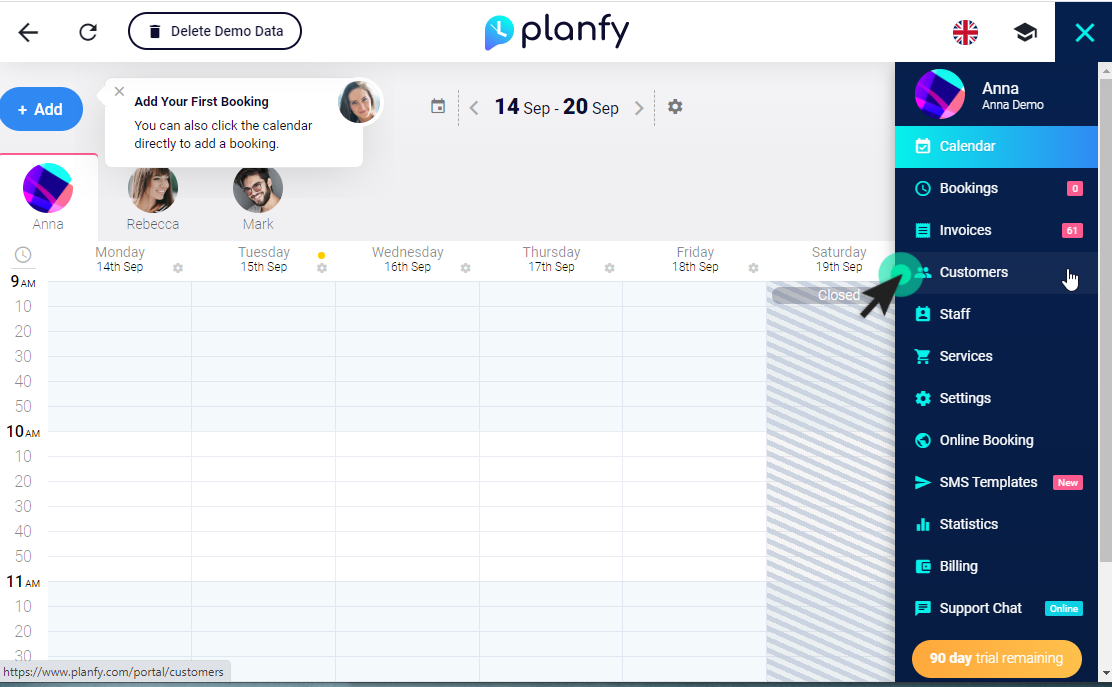
On the left sidebar you can see a list of your customers. You can search or scroll through the list. Select the client you would like to reach out to and click on the “Recalls” tab as shown below.
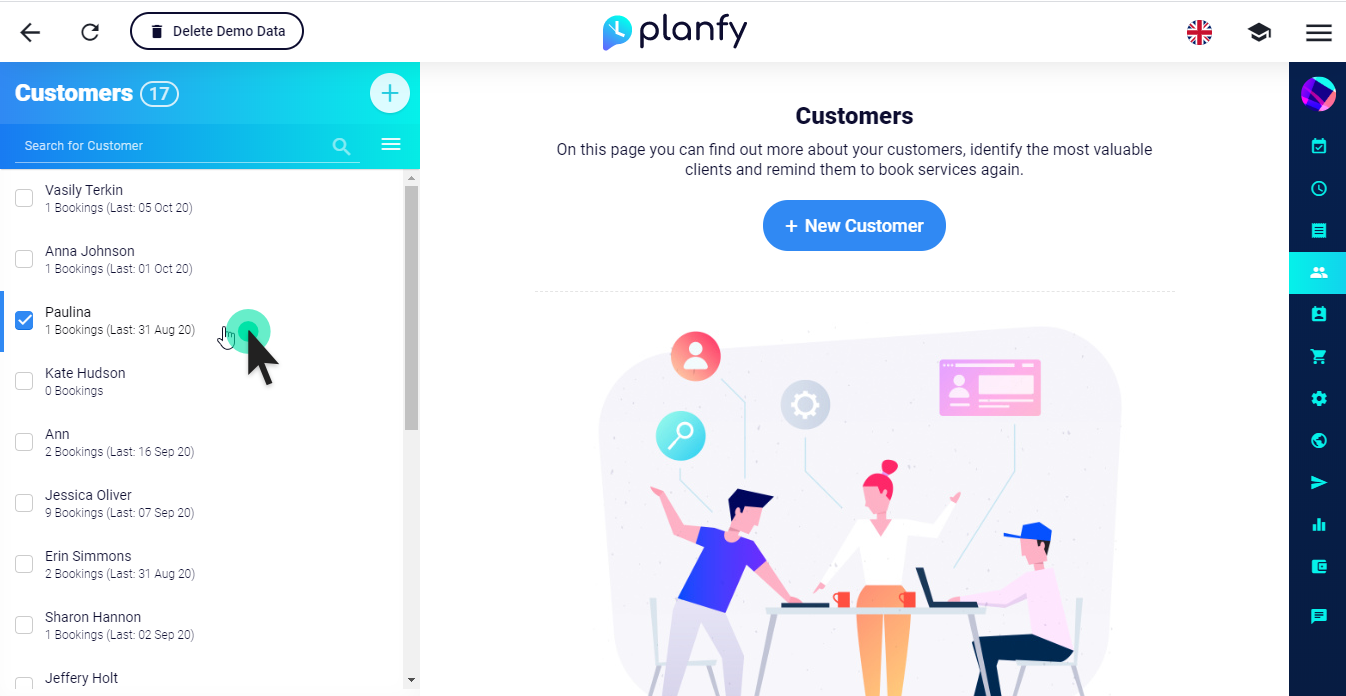
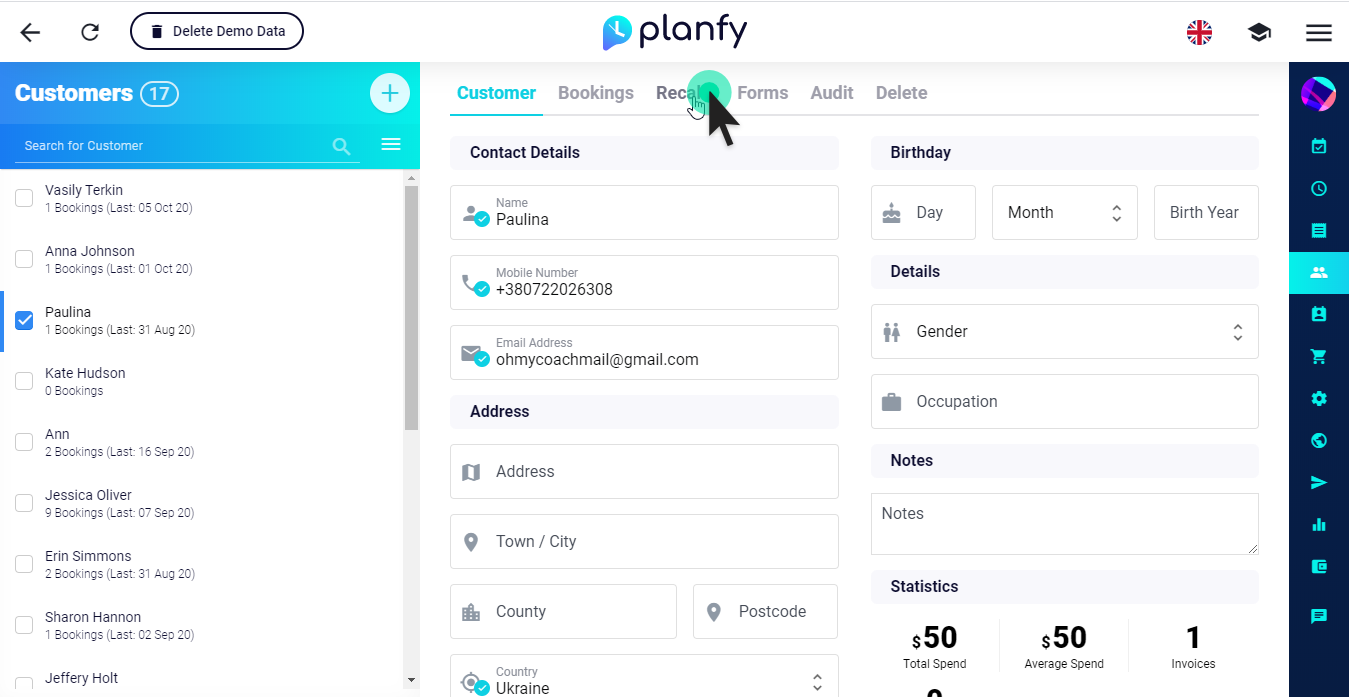
Now, in order to schedule a recall for the selected customer, click on the “Add Recall” button and a popup will appear asking you for further details. Here you need to set when you want this recall to be sent. When you submit this form, SMS, email and letter recalls will appear as scheduled on the page and they will be sent on the selected date & time.
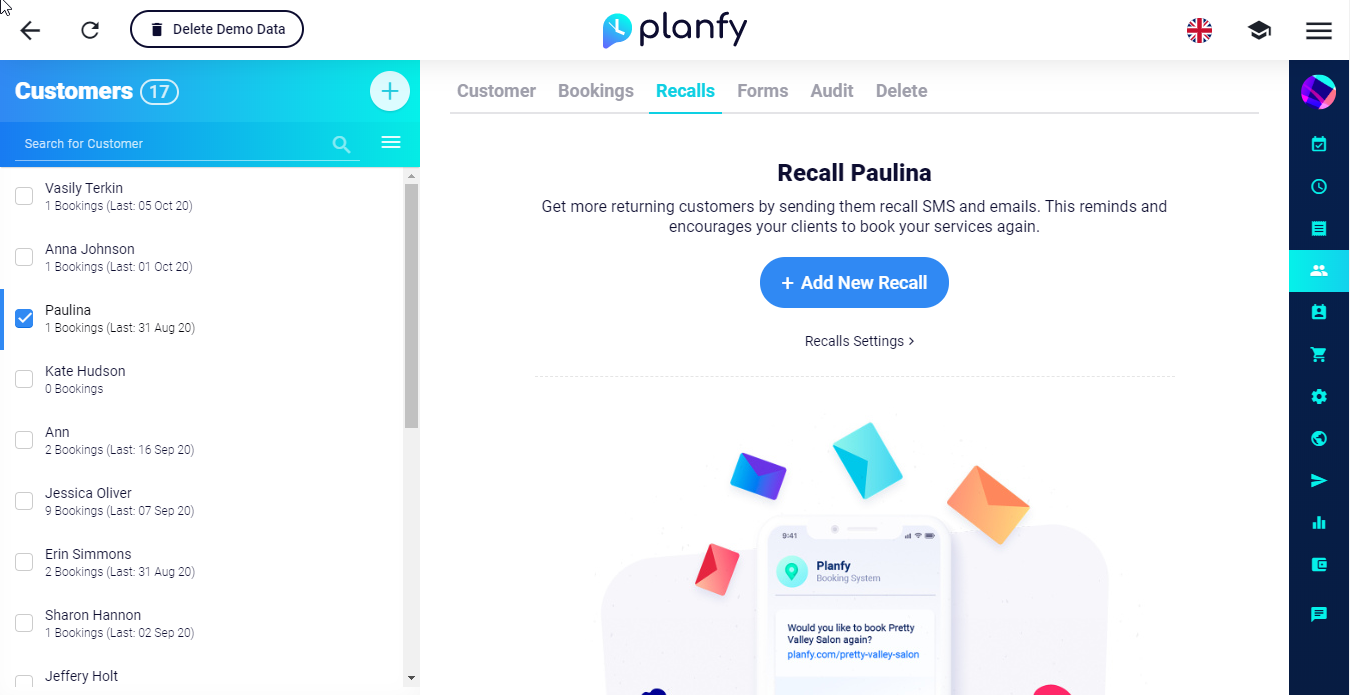
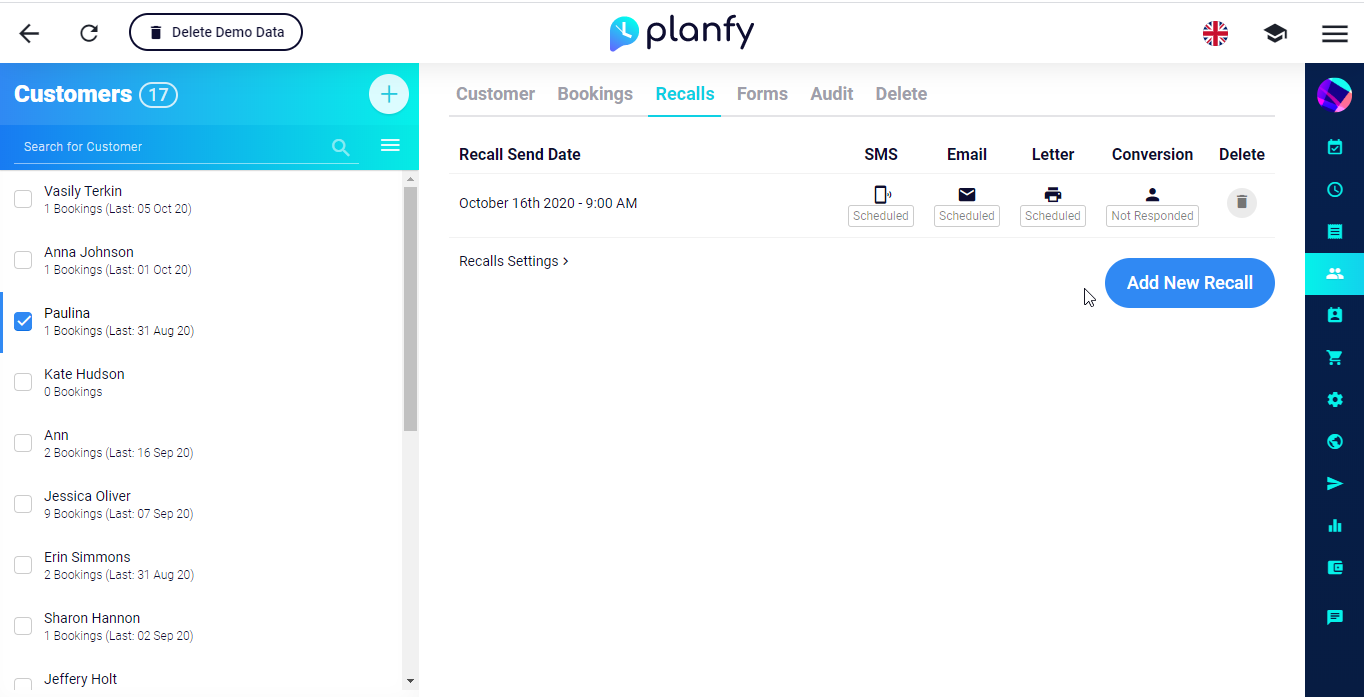
How to enable automated recalls
Instead of manually setting up recalls for every customer, you can also instruct the system to send recalls to all customers automatically when a certain number of days passes after their last appointment.
If you want to switch on automated recalls, you can do so by going to “Settings” page and then choosing the “Customer Recalls” card (Direct Link: https://www.planfy.com/portal/settings/recalls).
Next, click on the “Automated Recalls” tab and activate the “Enable Automated Recalls” toggle. When active, the system will start automatically scheduling recalls.
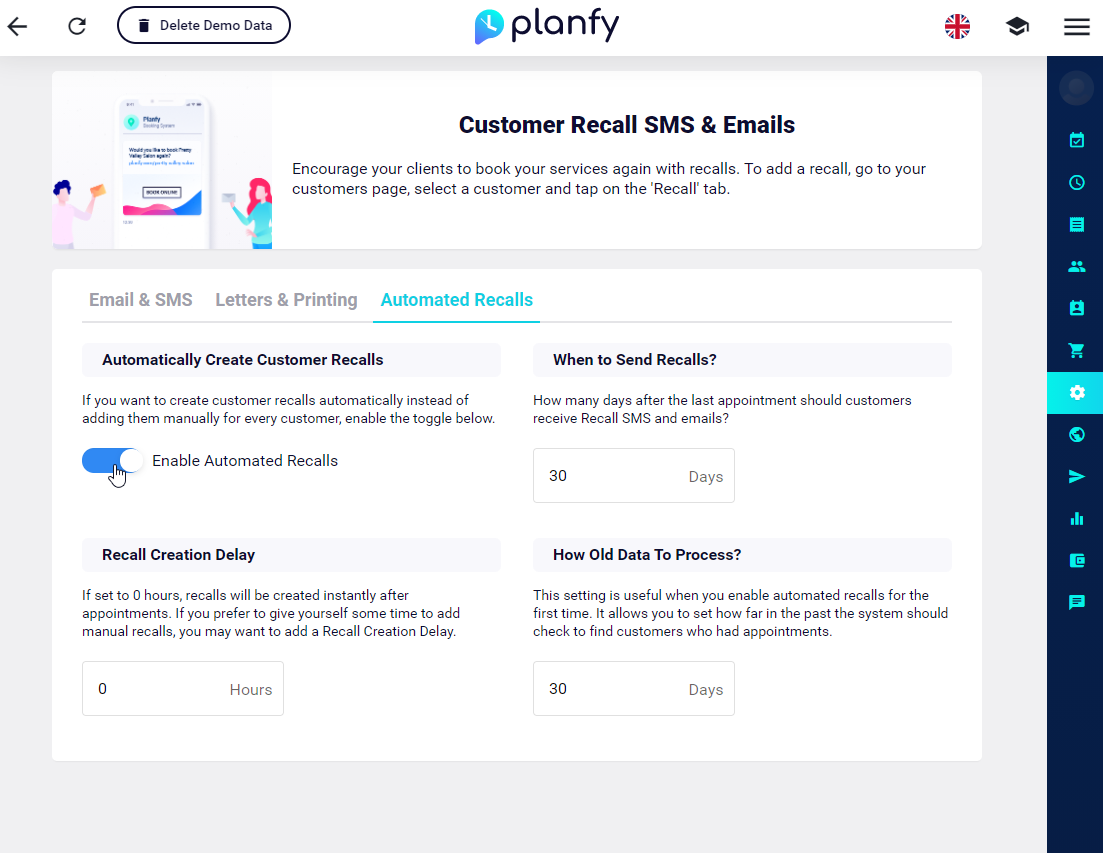
How to customise recall templates
It’s possible to edit the follow-up recall messages that get sent to your customers. You can do this on the Recalls settings page. Go to “Settings” and then click on the “Customer Recalls” card (Direct link: https://www.planfy.com/portal/settings/recalls).
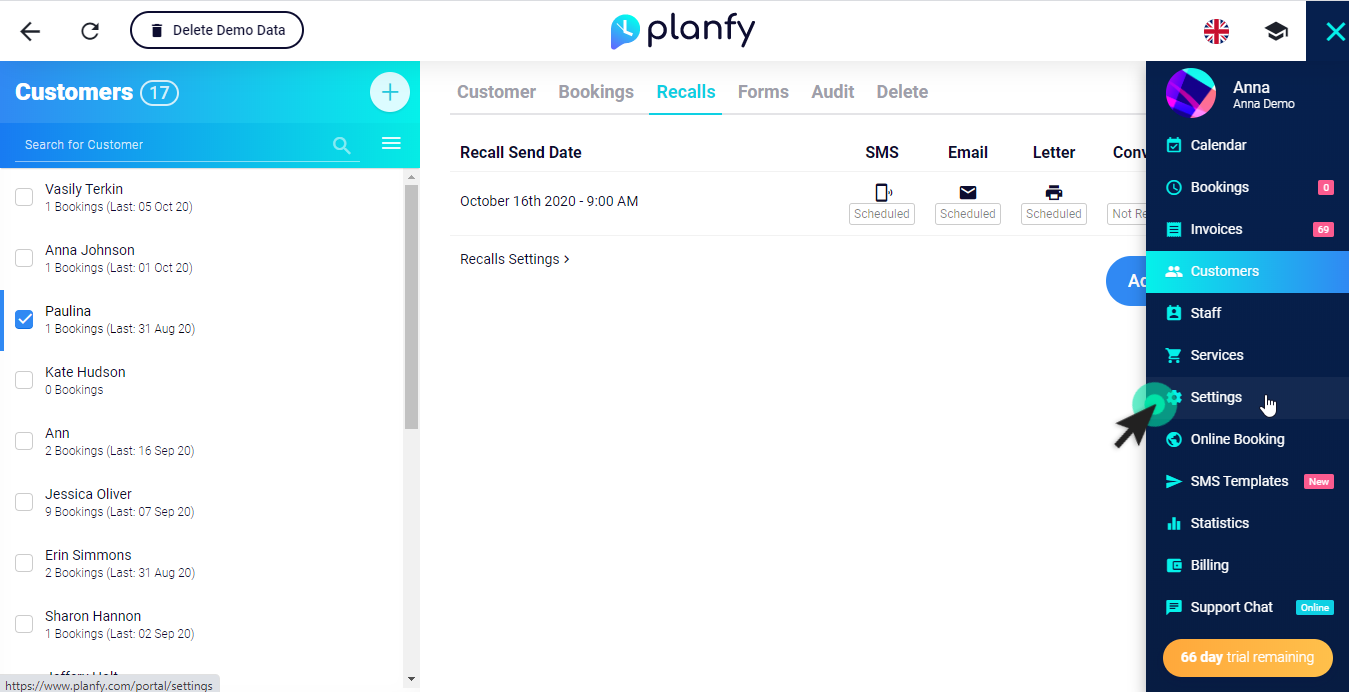
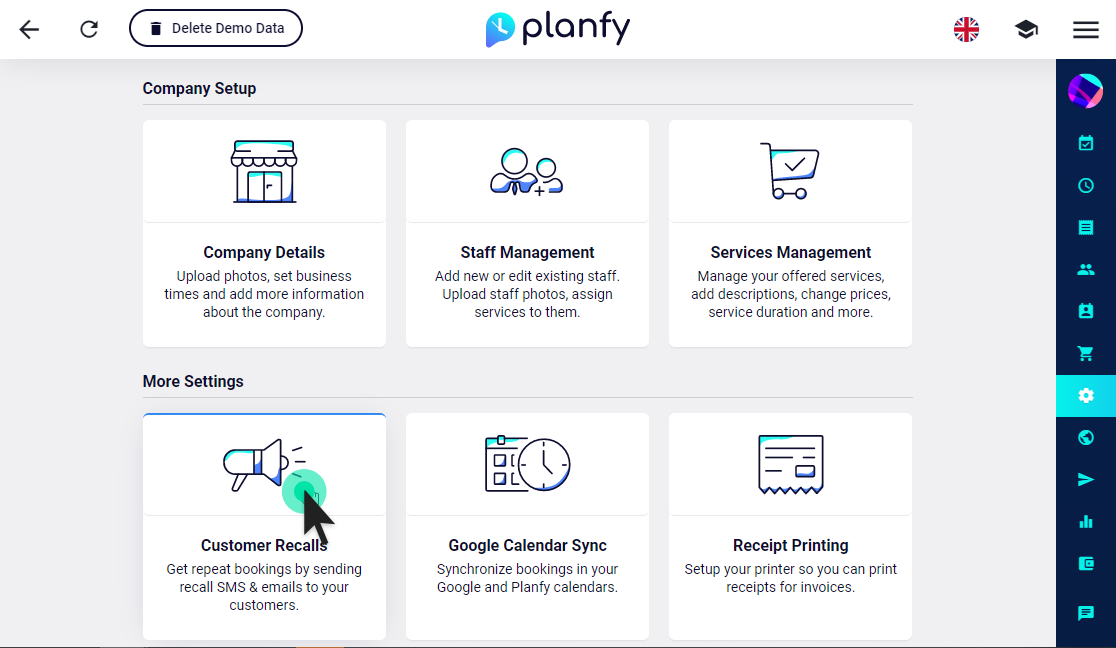
It’s possible to edit the follow-up recall messages that get sent to your customers. You can do this on the Recalls settings page. Go to “Settings” and then click on the “Customer Recalls” card.
On this page you can see current SMS and Email recall templates. You can customise the messages by entering text in the provided fields.
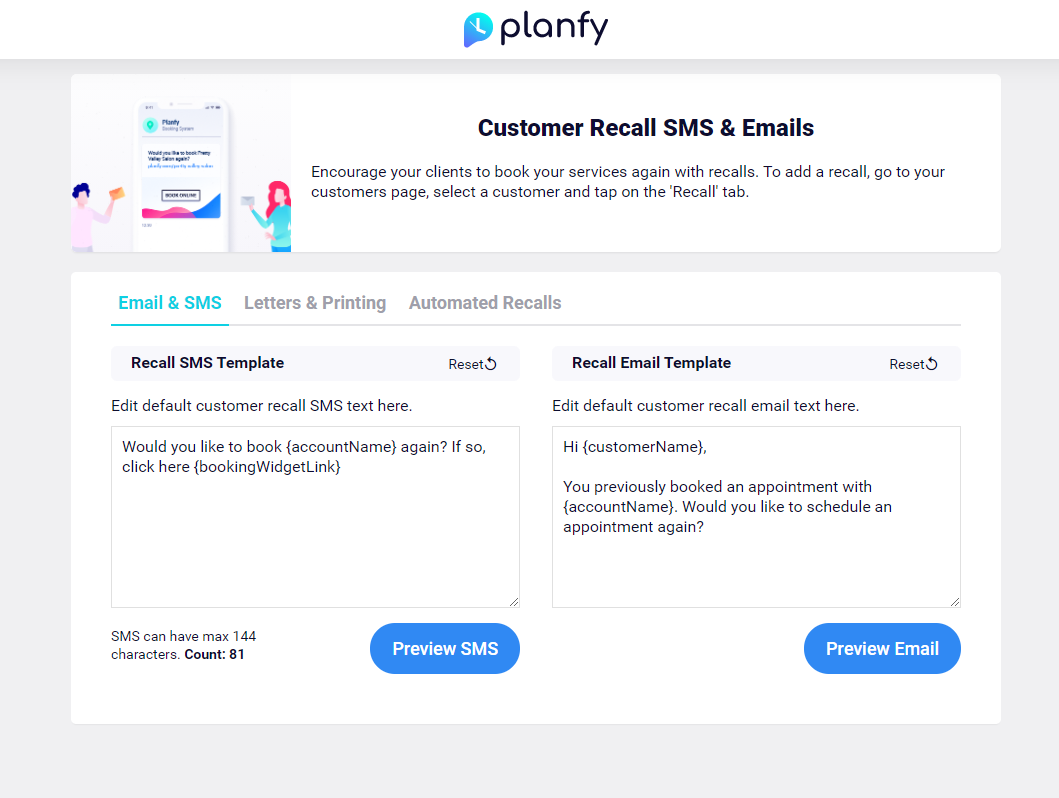
Note about letter recalls:
SMS and email recalls are sent by the system however letter recalls need to be posted by you. Planfy system helps you by generating letters so they are ready to be printed and sent to your customers. We use the following template for letters which gets pre-filled with real customer information:
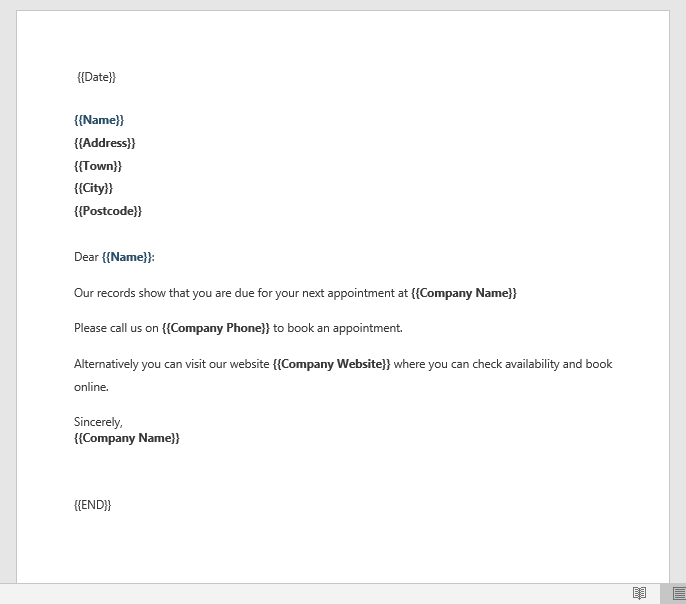
You can customise the above letter template and generate actual recall letters by going to the Recalls settings page (https://www.planfy.com/portal/settings/recalls) and clicking the “Letters & Printing” tab.