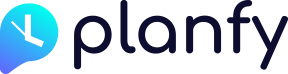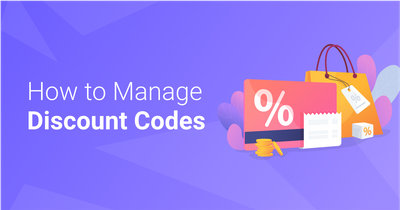Methods how you can schedule appointments
There are two ways how you can add appointments via your calendar in Planfy Portal. Firstly, you can click on the “Add” button on the top left hand side on your calendar page. This will open a dropdown with options to create a new appointment or an unavailable slot.
Alternatively, you can click on the calendar directly and this will open a popup asking you to fill booking details. The advantage of this method is that it automatically pre-selects staff and time depending on which staff calendar was active and on what time slot you click in the calendar. Please see the video below for demonstration.
Step 1 – enter appointment details
The first step of the new booking popup allows you to customise appointment duration, price, time and other details. If needed, you can also attach notes or even files to that specific appointment.
If you want to add additional services to that particular booking, click on the “Additional Service” button and this will expand the popup for you to enter details about the additional appointment(s).
It is worth to note that you can control whether to send SMS/email messages to the customer or not for each appointment individually. By default, the “Inform Customer” toggle is enabled and it tells the system to send booking confirmation and reminder SMS & emails to the customer.
Step 2 – select or create a customer
The second step of the booking popup asks you to provide details about your customer. You can “Search Existing” customer database, create a “New Customer” record, or mark the appointment as “Walk-in”.
Step 3 – complete booking
The final step summarises your booking information so you can confirm that everything is correct. Click on the “Save Booking” button to complete the appointment scheduling. The newly added appointment(s) will instantly appear in your calendar.