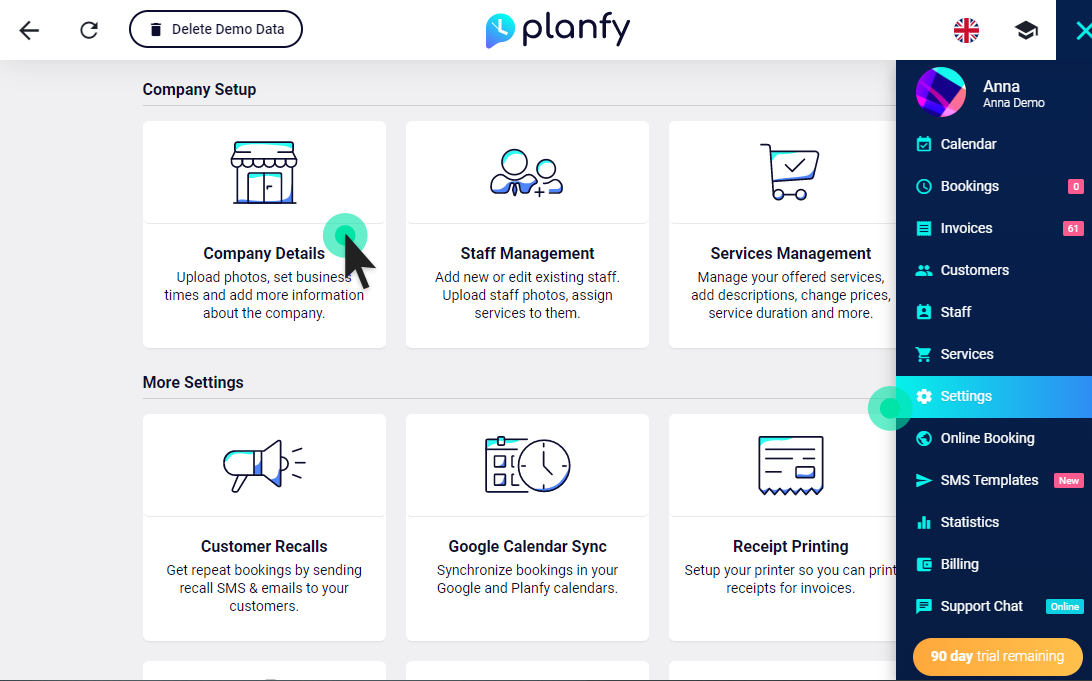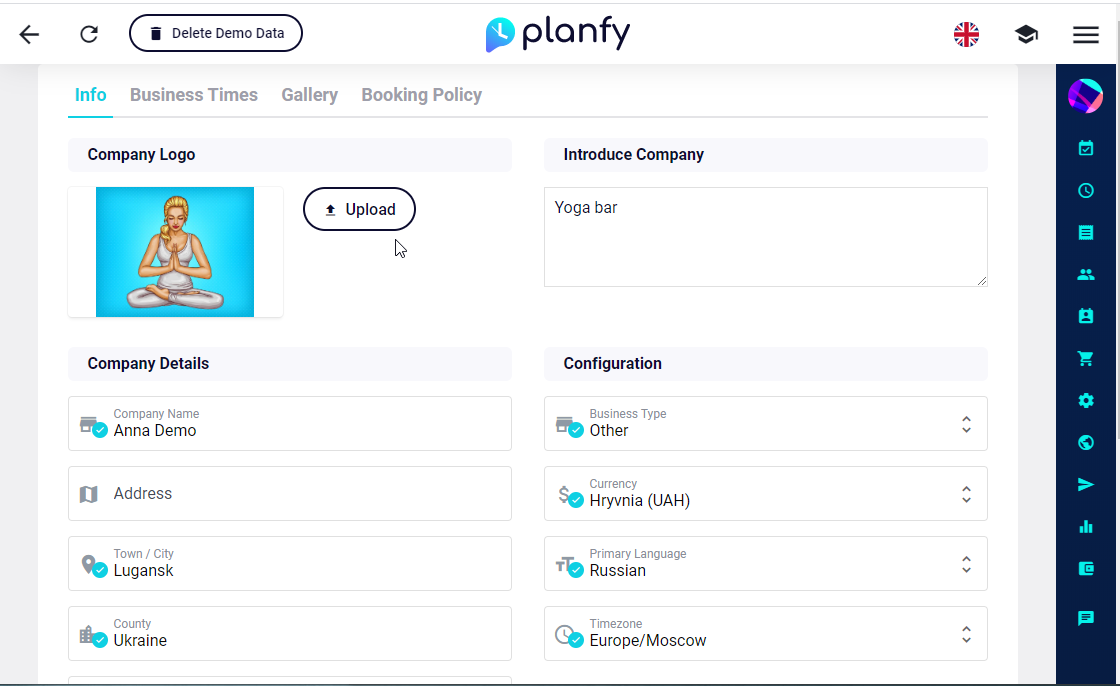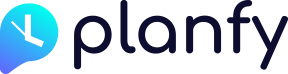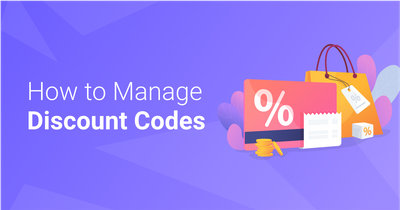By default Planfy Booking System has language set to English. If you prefer to switch to a different language, you can easily do it at any moment.
There are settings to change the language in the business portal as well as in the booking widgets, emails and SMS. In addition, you can further improve localization by changing currency and time zone.
Planfy system is translated into 24 languages and more languages are being added regularly. If you would like Planfy to be translated to a new language, get in touch with us via live chat. At this moment, the following languages are supported:
- Bulgarian
- Chinese (CN)
- Chinese (TW)
- Croatian
- Czech
- Danish
- Dutch
- English
- English (GB)
- Estonian
- Finnish
- French
- German
- Greek
- Hebrew
- Hungarian
- Italian
- Indonesian
- Japanese
- Latvian
- Lithuanian
- Maltese
- Norwegian
- Polish
- Portuguese
- Romanian
- Russian
- Serbian
- Slovak
- Slovenian
- Spanish
- Swedish
- Thai
- Turkish
- Ukrainian
How to change language in your Planfy business portal
In order to switch language of your business portal, click on the flag icon in the top bar and choose the language you prefer:
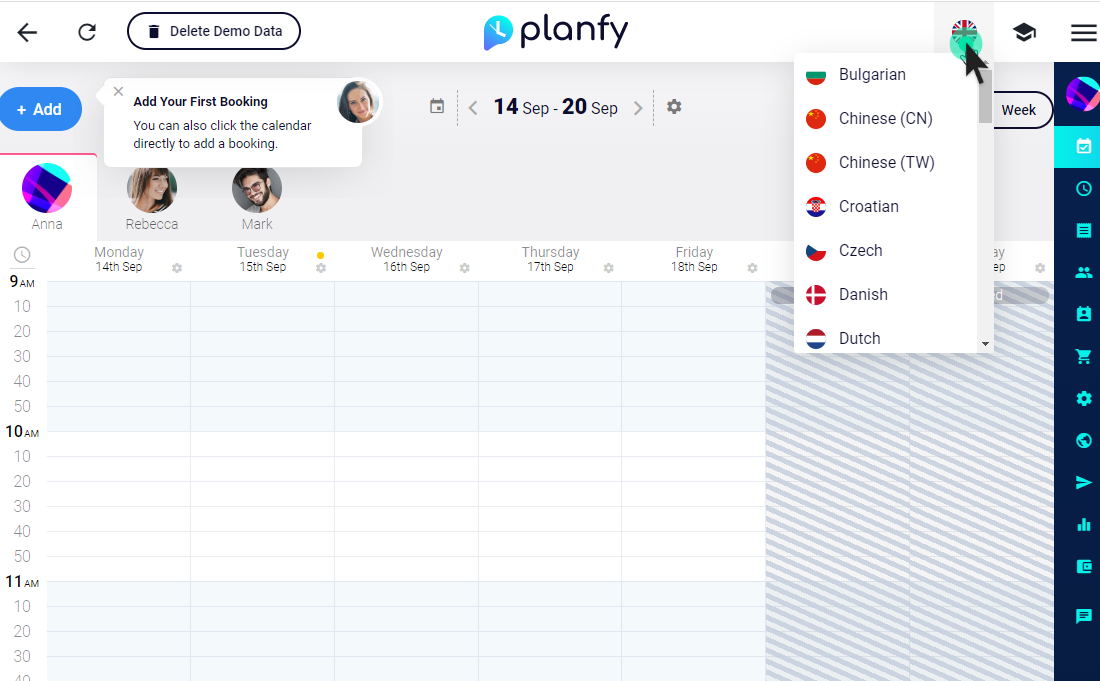
How to change language in your booking widgets
By default, widgets detect language of the visitor automatically based on the language set in their web browsers. Typically, it’s English but if you want to force a specific language to be always used regardless of what language customer has in the browser, you can do so by choosing “Widget Language” from the dropdown as shown in the screenshots below.
Go to “Online Booking” page via main navigation menu. Then choose “Booking Widget” card to see all available types of the booking widget.
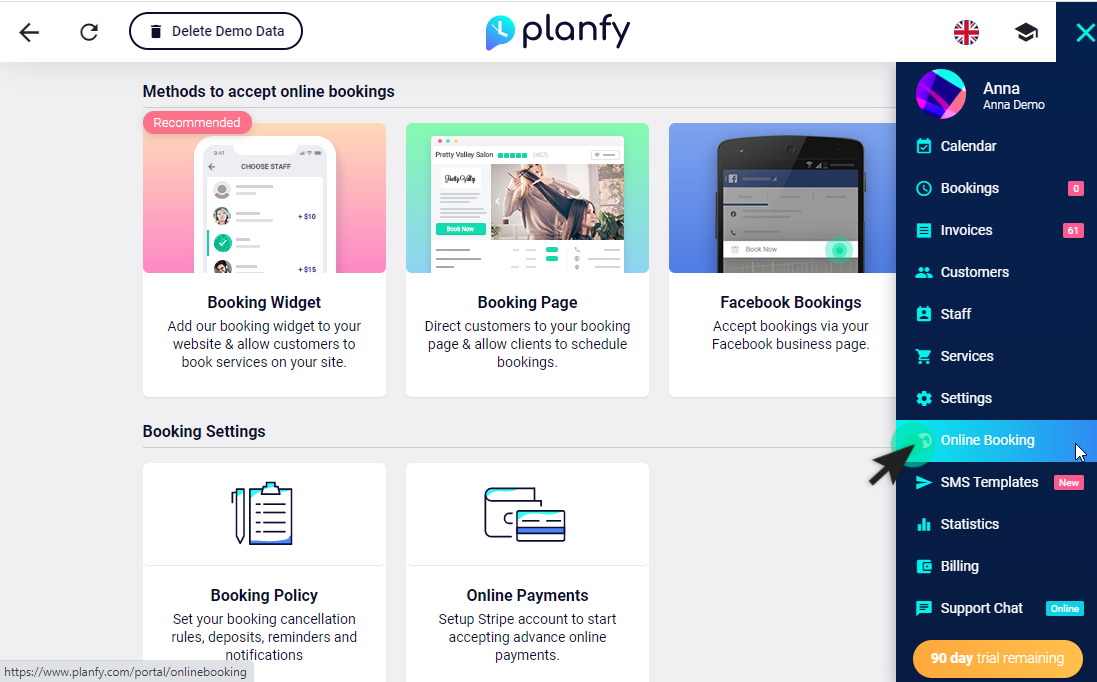
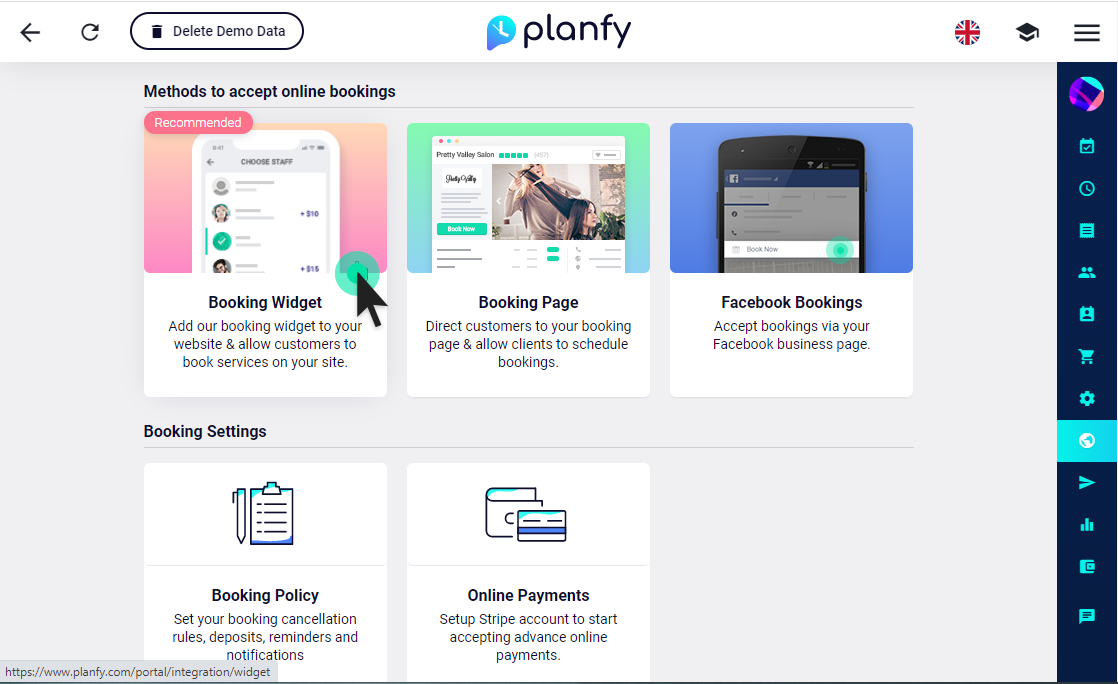
Now select the type of the widget you want to use by clicking the tabs at the top. Currently, there are the following widgets:
- Popup widget – appears as a popup on your website.
- Embedded widget – displays as part of the page on your website.
- Widget page – dedicated minimal page on Planfy.com to accept your bookings.
- Profile page – dedicated page on Planfy.com which allows you to accept bookings and also shows additional information about your business including photo and video gallery, map, directions, contact details, working hours, team and more.
In the example below, we are using the “embedded widget”.
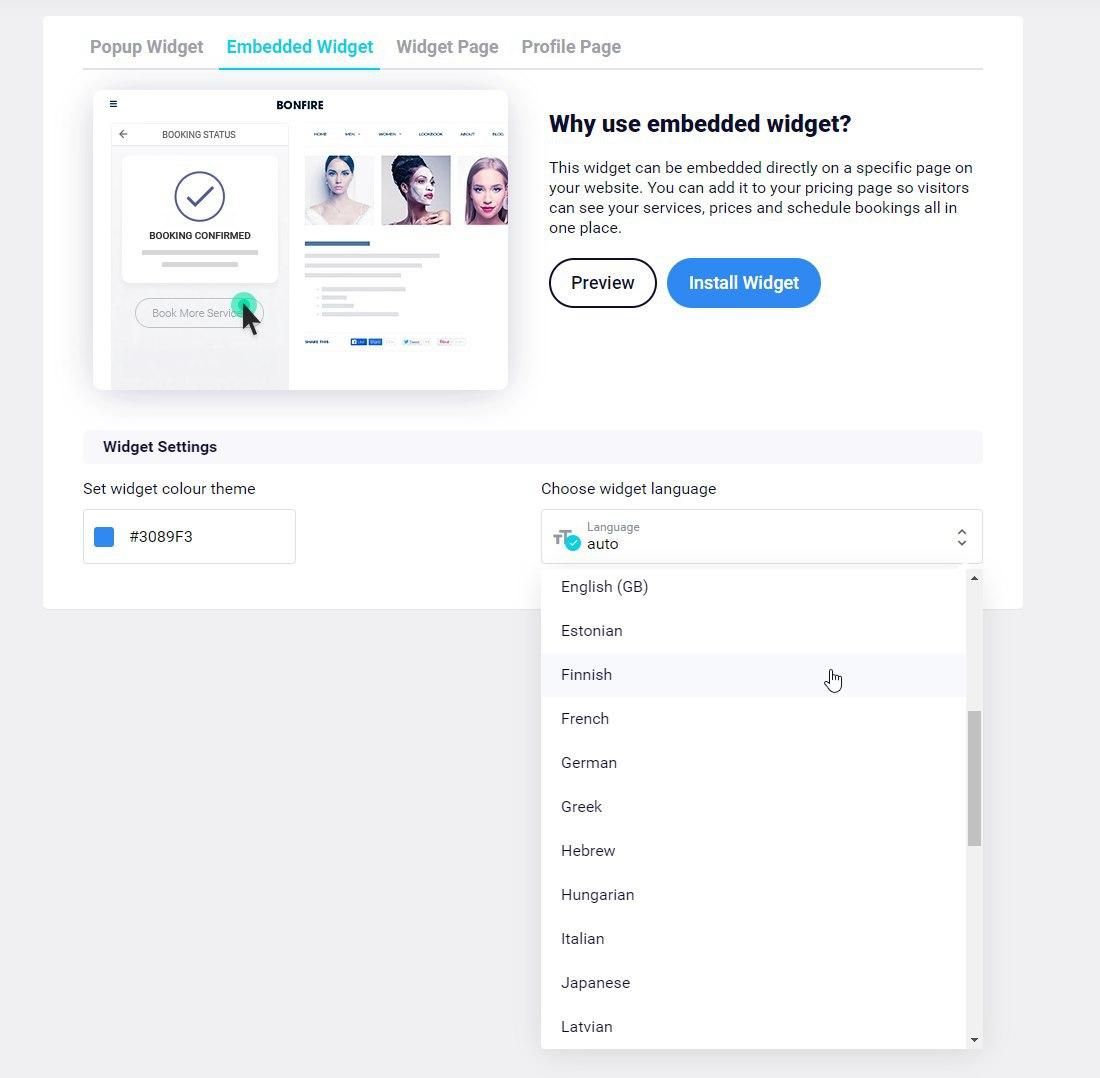
When you force a specific language, the widget code will have a “locale”:”…” setting which will determine the language of the widget.
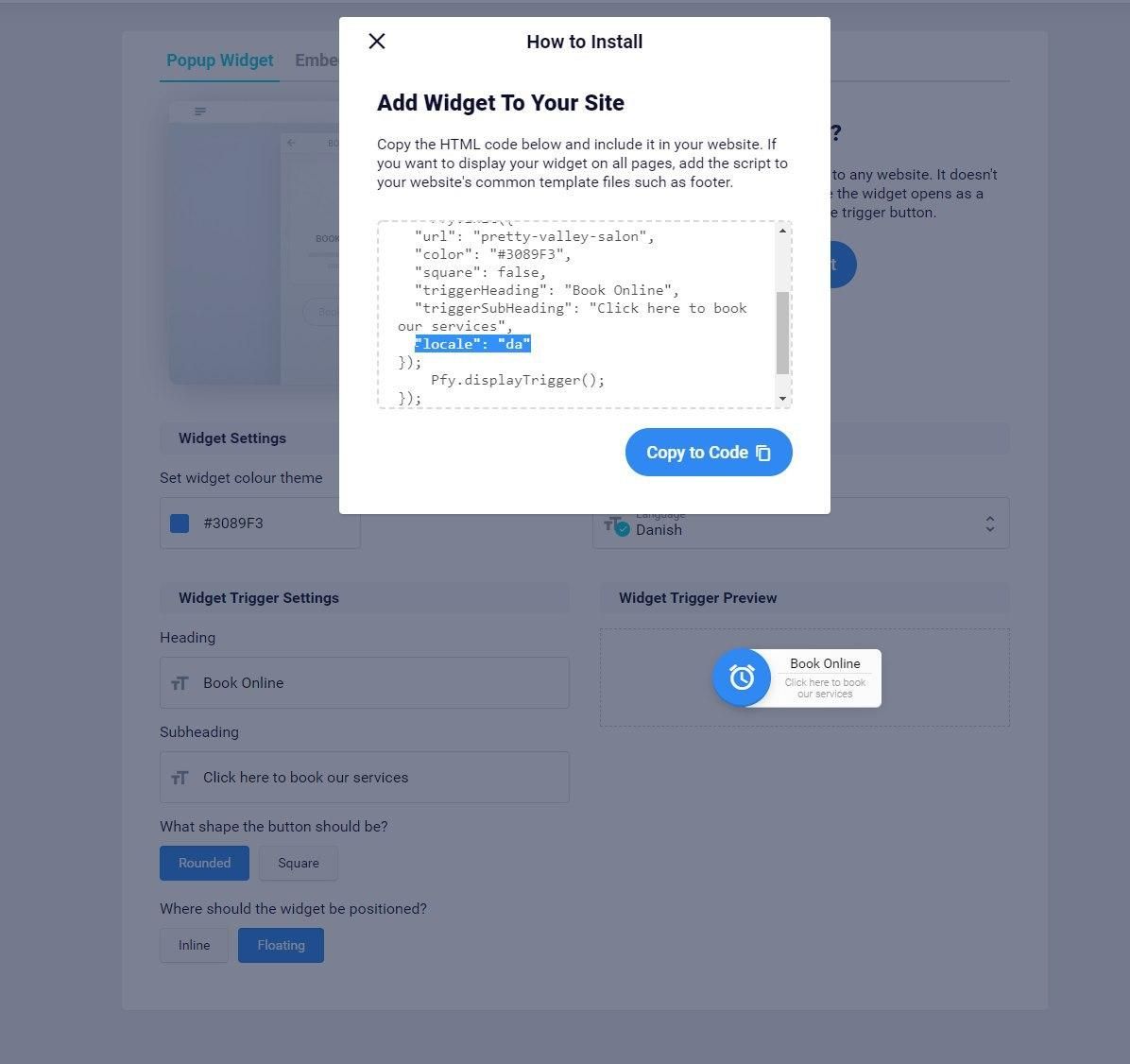
If you use widget page or profile page for accepting bookings and want to force a language (such as Danish in this example) to be always used, then you can add a string at the end of the link ?locale=da as shown in the screenshot:
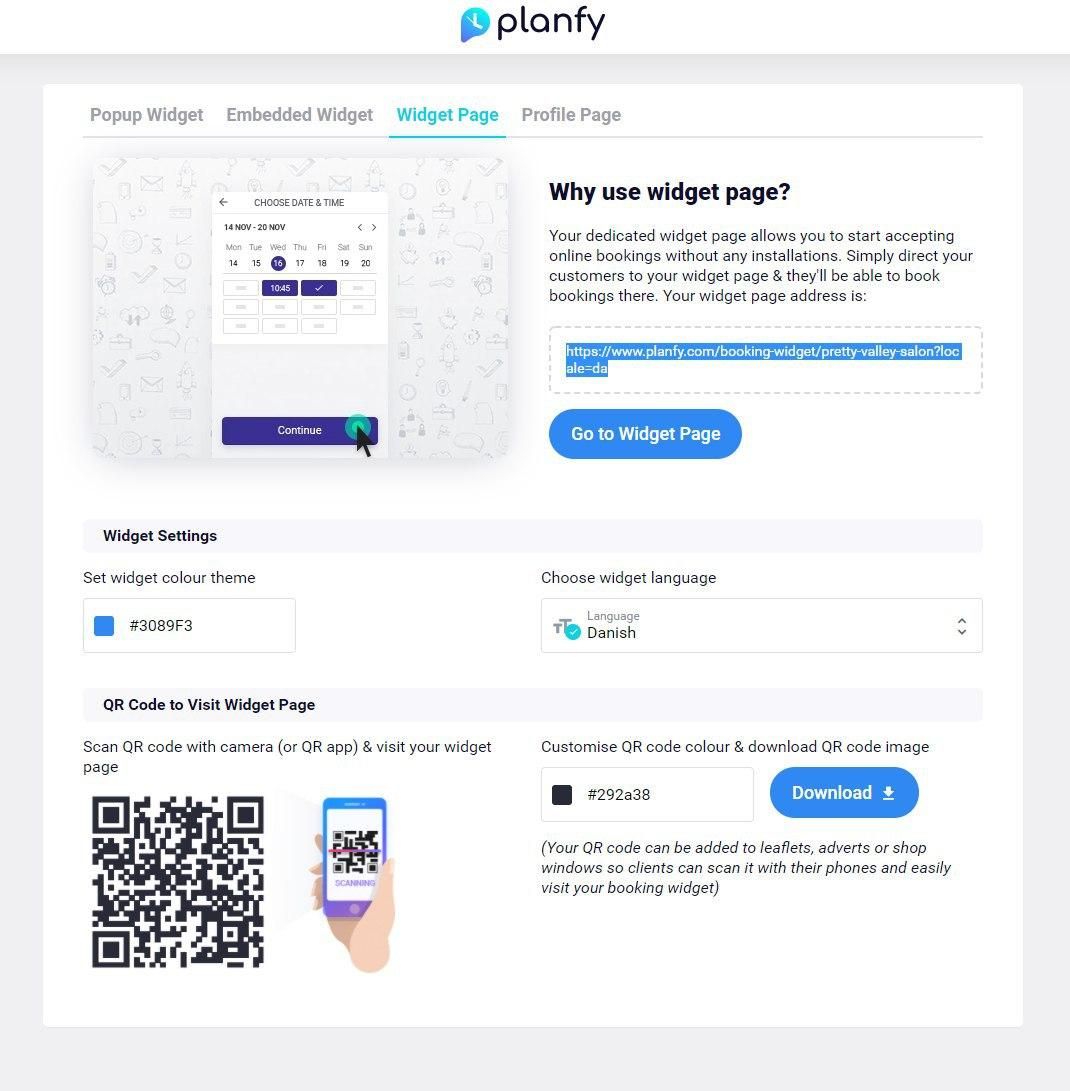
It’s worth to note that the above settings enable a default (initial) widget language. Customers can easily change language themselves at any moment by clicking the flag icon at the top of the booking widget.
How to change currency & timezone
Localization can be further improved by going to Settings and Company Details page. There you will find options to set your currency and time zone.