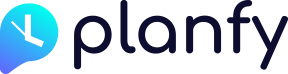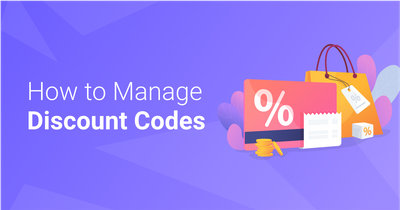How to set a time slot as unavailable for bookings
Planfy system allows you to mark some slots as unavailable for online bookings. You can do so by clicking on the “Add” button above the calendar and choosing the “Unavailable Time” option in the dropdown.
This will open the “Unvailable Slot” popup asking you to confirm details about the unavailable time as shown in the video below.
How to alter working hours or set a specific day as closed
You can make one-off changes of working hours for specific days. If due to some reason, one day some of your staff has to start their shift later, you can easily customise working hours of that day.
In addition, it is also possible to set the entire day as closed. You can achieve this and customise working hours by clicking on the “cog” icon in the calendar. This will open a “Customise Day” popup which enables you to apply a range of changes only for that particular day. Please see the video below for demonstration.