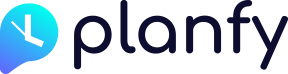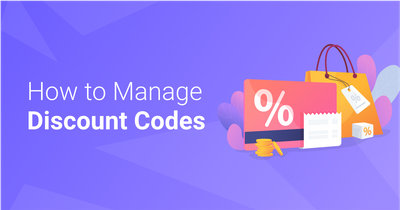Planfy is a global booking system which adapts to different locations. It does not matter where your business and customers are based and what language they speak - we are always focused on providing excellent user experience.
All areas of the system (business portal and customer facing elements) are translated to over 24 languages. You can read more information about this here: https://www.planfy.com/blog/how-to-change-translation-currency-time-zone/
We are glad to introduce a new feature which enables you to translate services & their descriptions to different languages. This is a particularly useful functionality for businesses located in countries where there are more than one official language.
Easy steps to translate services
Firstly, select a service that you would like to translate to a different language. Then you will see a small "translate input" button in the field. This indicates that the field is translatable.

When you click on the "translate input" button, a popup will appear showing you the original text of the field and allowing you to select a new language for which you would like to add a translation.
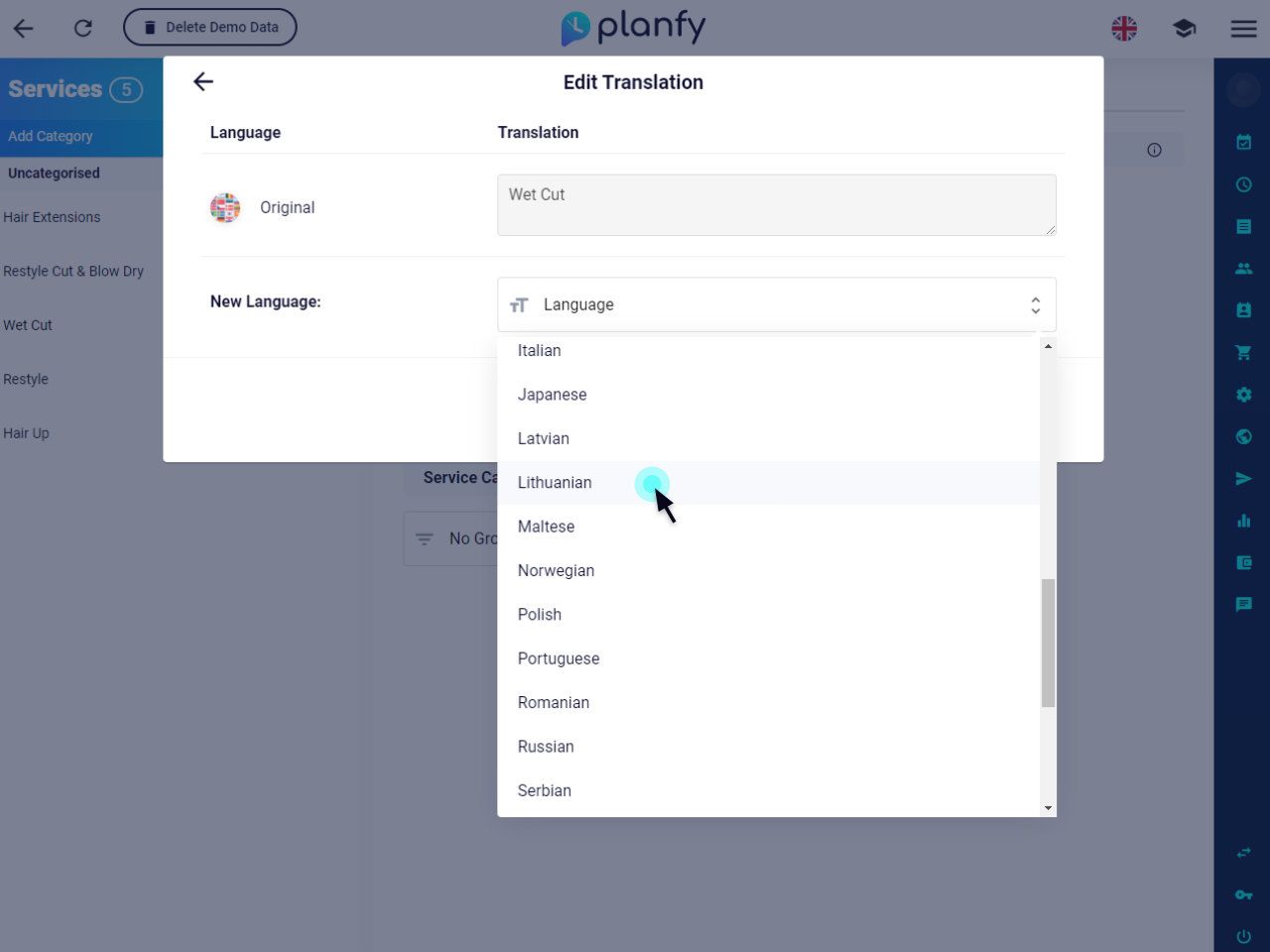
Next, enter the translated text for this field and save the changes.
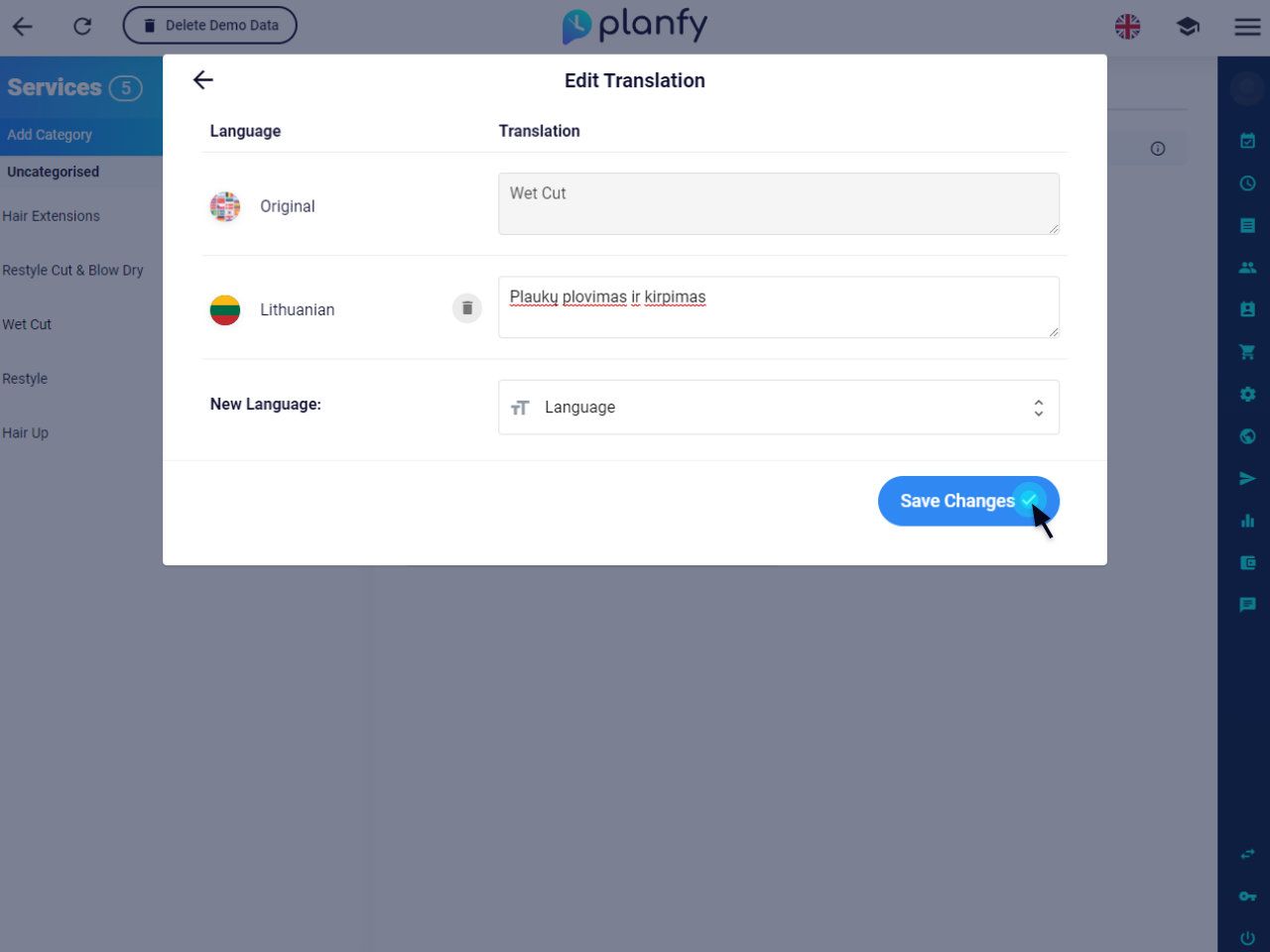
You will notice that the saved fields have red count labels. This indicates that a specific field has a translation added and the count shows how many translations there are for a particular field. In the below example, the service name and description are translated to one language.
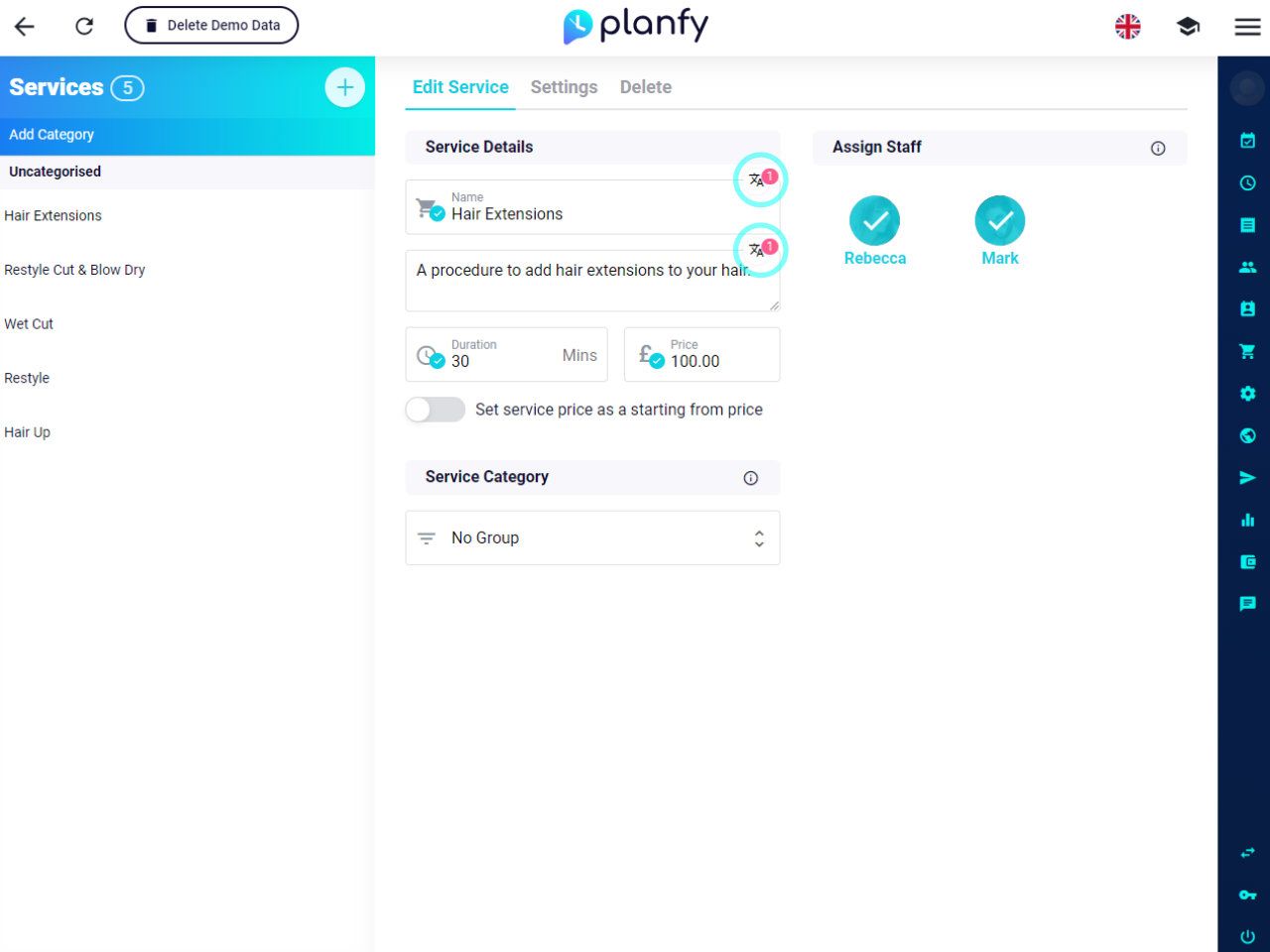
How translated services & descriptions appear in the booking widget
By default, when a customer opens the booking widget, Planfy system automatically detects customer's language and translates the widget and services.
For example, in the screenshot below, the system detected that the visitor's language is English as suggested by the flag at the top right hand side. If the user wants to switch to a different language, they can click on the flag icon and select a language they prefer.
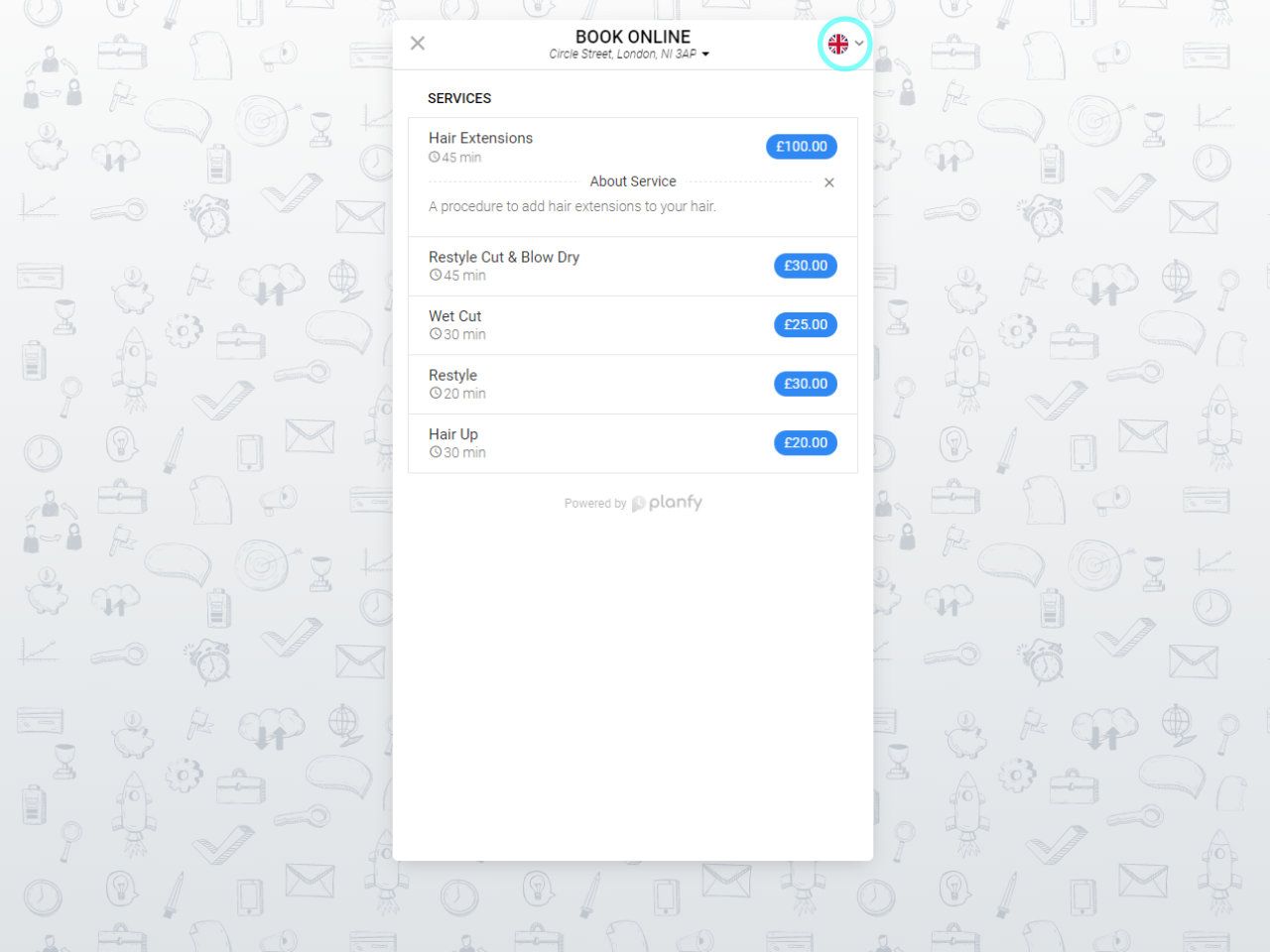
In the following example, the customer selects Lithuanian language which instructs the system to translate the widget user interface.
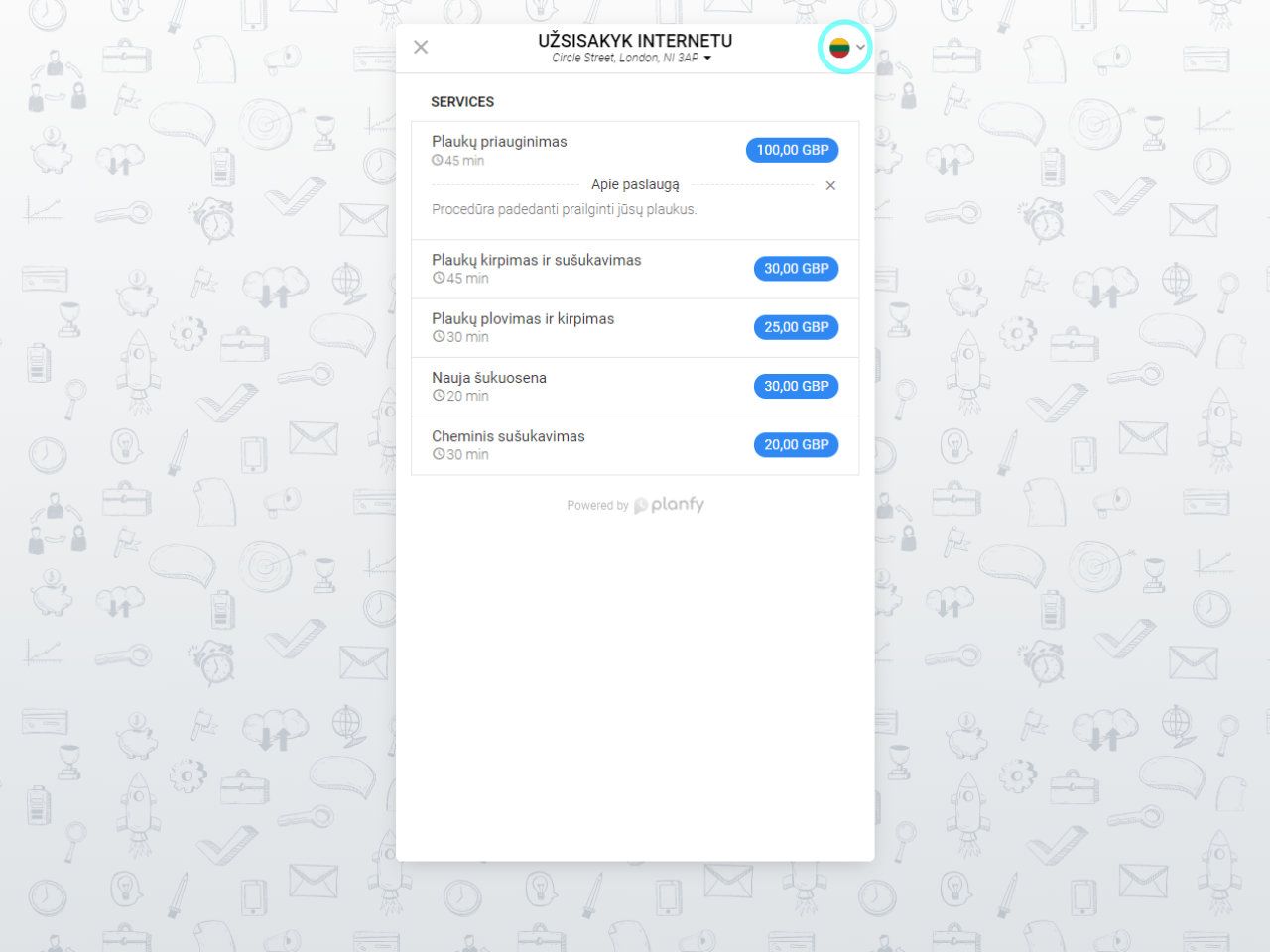
As you can see, the service names are translated as well. This happens because Lithuanian translations were added via Business Portal as showed in the second section of this article.