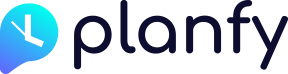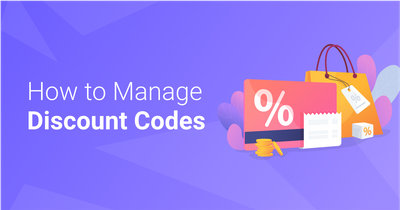How to change “global” business working hours
You can edit your “global” business opening hours by going to “Settings” page and finding the “Company Details” card. Next, click on the “Business Times” tab, there you will be able to “toggle on” (make green) the days when your business is open and ready to accept online bookings. Please see the video below for demonstration.
How to add or change “staff specific” working hours
By default, your “global” business working hours are applied to all team members. Sometimes staff members have different working hours from business opening times, so for this reason, Planfy system allows you to overwrite “global business times” with “staff specific” working hours.
In order to set “staff specific” working hours, go to “Staff” page, select a staff member who has different working hours and click on the “Working Hours” tab. Now disable the “Use Company Hours” toggle as demonstrated in the video below. This will display new controls so you can setup staff-specific working hours.
How to set one-off custom hours for specific days
In some cases staff or businesses have one-off days when their working hours are different from their regular working hours. Planfy system enables you to set custom working times for specific days. Please read our dedicated blog post about this topic.